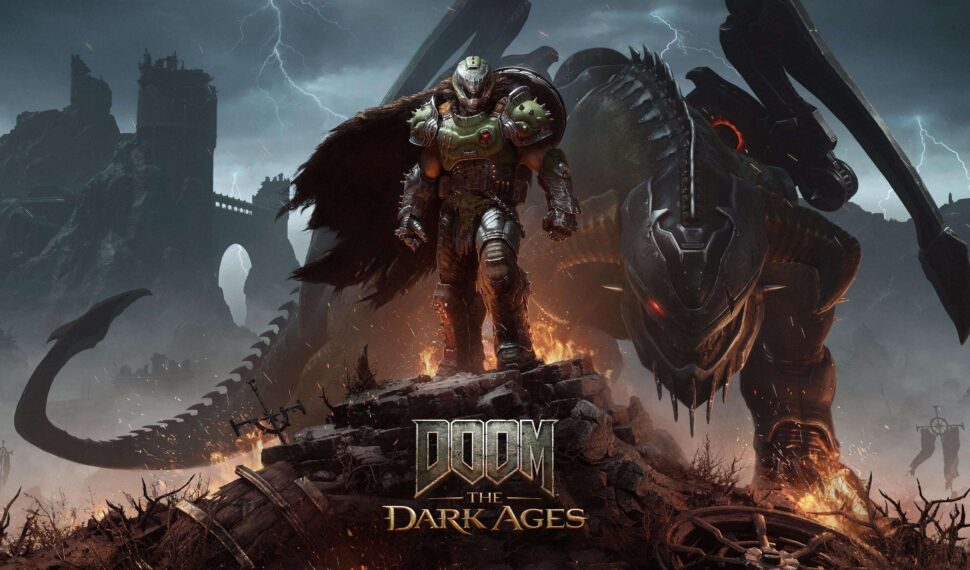
Doom The Dark Ages delivers brutal, fast-paced action, but to enjoy its hellish chaos smoothly, you’ll need the right settings. Whether you’re on a powerful PC or a handheld Steam Deck, here’s how to balance performance and visuals.

Best PC Settings for High FPS & Great Graphics
*Ideal for mid-to-high-end PCs (tested on an RTX 4070 rig):*
- Display & Visuals:
- Refresh Rate: Match your monitor’s max (e.g., 144Hz).
- VSync: Off (reduces input lag).
- Field of View (FOV): 110 (wider view for spotting enemies).
- Upscaler: NVIDIA DLSS (Quality Mode) + Frame Generation (2x).
- Sharpening: 1.50 | Film Grain: 0.90 (keeps details crisp).
- Motion Blur: On (Low amount, High quality for smoother action).
- Graphics Presets:
- Shadow/Reflections/Lights: High (maintains visual depth).
- Texture Filtering/Geometric Quality: High (sharp textures).
- Avoid Ultra settings—minimal visual gain for a big performance hit.
Performance Results:
- High Settings: ~129 FPS average (1% lows at 60 FPS).
- Ultra Settings: Similar FPS but lower stability (1% lows drop to 53 FPS).
- Low Settings: Gains ~12 FPS, but visuals suffer (jagged edges, blurry details).
Pro Tip: DLSS Frame Generation boosts FPS without noticeable input lag. Perfect for fast-paced combat!

Steam Deck Settings: Playable, But Compromised
Doom The Dark Ages struggles on Steam Deck due to ray tracing demands and 8GB VRAM minimum. Use these settings for a barely stable 30 FPS:
- Display & Visuals:
- FOV: 90 (narrower view saves performance).
- Upscaler: AMD FSR (Performance Mode).
- Sharpening: 1.70 | Film Grain: 1.00 (counteracts FSR blur).
- Chromatic Aberration/Depth of Field: Off (reduces strain).
- Graphics Presets:
- Set ALL options (Shadows, Reflections, Textures) to Low.
- Motion Blur: On (Low amount/quality to mask stutters).
Performance Notes:
- Expect dips below 30 FPS during intense fights.
- Crashes may occur—keep game updates & Proton compatibility tools handy.
- Hope for future patches (like Indiana Jones’ Steam Deck fix for VRAM).
Accessibility Features
The game offers tools to tailor your experience:
- Colorblind Modes: Adjust under Display Settings.
- Subtitles & Font Scaling: Improve readability.
- Difficulty Sliders: Fine-tune challenge in a dedicated menu.
Does It Need an SSD?
Yes. The game requires an SSD for faster load times and smoother texture streaming. Install it on your fastest drive!
How to Check Your FPS
- Nvidia Users: Press Alt + R to toggle the overlay.
- AMD Users: Use Ctrl + Shift + O for Radeon metrics.
- Handhelds: Use built-in performance monitors (Steam Deck’s … button → Performance menu).
The Bottom Line
Doom The Dark Ages shines on PC with DLSS and High settings, delivering buttery-smooth demon-slaying. On Steam Deck, it’s playable in a pinch but needs optimization patches. Prioritize visual quality on PC—the difference between High and Ultra is subtle, but Low settings aren’t worth the FPS boost. Stay tuned for updates, and keep that chainsaw revving! 🔥
*Tested on: Intel i5-11700F, RTX 3050, 16GB RAM, Windows 11.
- 0 Comment
- Blog
- May 14, 2025



